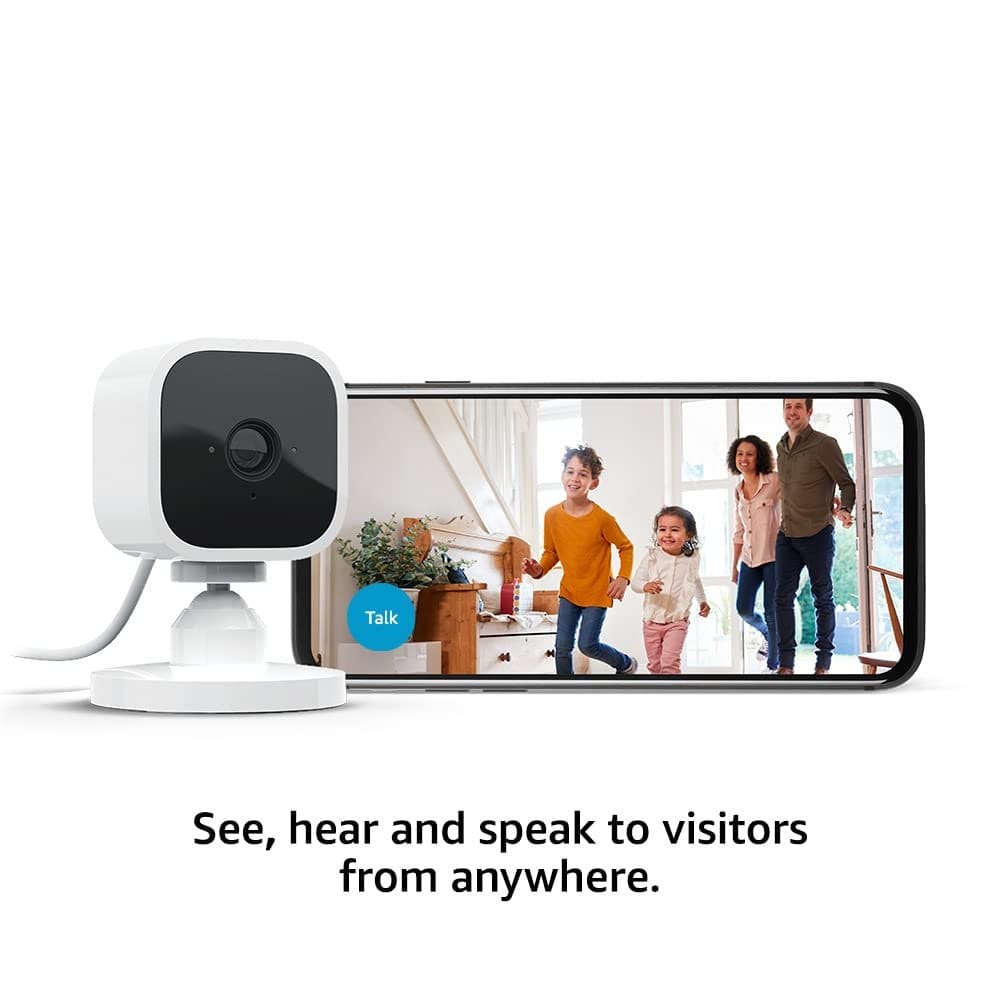Setting up alerts for motion detection on smart cameras is easier than you think. If you’re wondering how to stay on top of any suspicious activity around your home or office, we have the answer for you. In this article, we’ll guide you through the simple steps to ensure that you never miss a beat when it comes to monitoring your surroundings. So, let’s jump right in and learn how to set up those much-needed alerts on your smart cameras.
Understanding Motion Detection
What is motion detection?
Motion detection is a feature found in smart cameras that allows them to detect movement within their field of view. It is designed to capture any changes in the camera’s surroundings and send alerts or notifications to the user. This technology has revolutionized home security systems by providing an added layer of monitoring and protection.
How does motion detection work?
Smart cameras use a variety of methods to detect motion. One common approach is through the use of sensors or algorithms that analyze the changes in pixels within the camera’s view. When the camera detects a significant change, such as movement or the appearance of a new object, it triggers an alert. Some cameras may also utilize heat or sound sensors to enhance their motion detection capabilities.
Why is motion detection important?
Motion detection is crucial in a home security system as it helps in identifying any potential threats or suspicious activity. With the ability to receive real-time alerts, homeowners can quickly respond to any possible intrusions or emergencies. Motion detection also allows for the monitoring of pets, children, or other important areas of the house when you are away, giving you peace of mind and ensuring the safety of your loved ones and belongings.
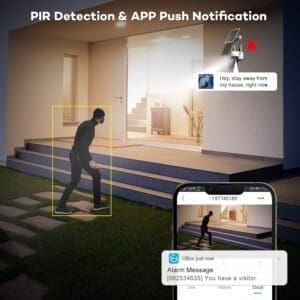
Choosing the Right Smart Camera
Consider camera quality
When selecting a smart camera, it’s essential to consider the camera’s overall image quality. Look for cameras that offer high-resolution video capabilities and clear night vision. The quality of the footage captured by the camera will greatly affect its ability to accurately detect motion and provide you with useful alerts.
Evaluate motion detection capabilities
Not all smart cameras are created equal when it comes to motion detection. Some cameras may have more advanced algorithms or sensors, allowing for better accuracy and reduced false alerts. Look for cameras that offer customizable motion detection zones, adjustable sensitivity, and the ability to differentiate between human activity and other movements, such as pets or passing cars.
Check for compatible alert systems
Before making a purchase, verify that the smart camera is compatible with the alert systems you prefer. Some cameras may offer built-in options for email alerts or mobile push notifications, while others may require integration with external platforms or security systems. Ensure that the camera’s alert capabilities align with your specific needs and preferences.
Installing and Setting Up the Smart Camera
Find a suitable location
Choosing the right location for your smart camera is crucial for effective motion detection. Consider areas where there is a higher likelihood of activity or potential security risks, such as entryways, vulnerable windows, or the backyard. Ensure that the camera has a clear view of these areas and is positioned at an optimal height and angle.
Mount the camera securely
To ensure stability and prevent tampering, it is important to mount the camera securely. Follow the manufacturer’s instructions for installation, using screws and brackets designed for your specific camera model. Be mindful of the camera’s wiring, if applicable, to protect it from damage and keep it out of reach from potential intruders.
Connect the camera to a power source
Most smart cameras require a constant power source to operate. Connect the camera to a nearby power outlet using the provided power cable. Make sure the connection is secure and properly insulated to avoid any electrical hazards. In some cases, wireless cameras may operate on batteries or have the option for solar power, providing greater flexibility in their installation.
Configuring the Motion Detection Settings
Access the camera’s settings interface
Refer to the manufacturer’s instructions for accessing the camera’s settings interface. This is typically done through a mobile app, a web portal, or the camera’s built-in display if it has one. Once you have successfully connected to the camera’s settings, you can begin configuring the motion detection settings.
Enable motion detection
Locate the motion detection settings within the camera’s settings interface and ensure that it is enabled. This setting may be found under various names, such as “motion detection,” “activity detection,” or “motion alerts.” Select the option to turn it on and save the changes.
Adjust motion sensitivity
To fine-tune the motion detection, adjust the sensitivity settings. Some cameras offer a slider or numerical scale to customize the level of sensitivity. Higher sensitivity may result in more alerts, including those triggered by small movements, while lower sensitivity may only capture significant changes. Experiment with the sensitivity settings to find the right balance that suits your needs.
Setting Up Alerts
Choose the desired alert method
Depending on your smart camera’s capabilities, you may have various alert methods to choose from. Common options include email alerts, mobile push notifications, or integration with home automation systems. Consider which method is most convenient and effective for you, as each has its own benefits and limitations.
Configure email alerts
For cameras that support email alerts, access the camera’s settings interface and locate the email notification settings. Enter the desired email address(es) to which the alerts should be sent. You may have the option to specify the frequency of alerts or customize the email content. Save the changes and ensure that the email notifications are functioning correctly by performing a test.
Set up mobile push notifications
If your smart camera supports mobile push notifications, download the camera’s associated mobile app and sign in to your account. Navigate to the app’s settings, select the camera you wish to configure, and enable push notifications. You may also have the option to set specific notification preferences, such as sound or vibration. Test the push notifications by triggering a motion event and verifying that the alerts are received on your mobile device.
Fine-tuning Motion Detection
Define motion detection zones
To reduce false alerts or focus on specific areas, define motion detection zones. Access the camera’s settings interface and locate the zone configuration settings. This may be represented as a grid or map of your camera’s view. Adjust the zones to include or exclude certain areas, such as trees or busy roads, that may generate unnecessary alerts.
Adjust motion detection schedules
If you only want to monitor motion during specific times, such as when you are away from home, adjust the motion detection schedules. Some cameras offer the ability to set up customized schedules within their settings interface. For example, you can disable motion detection during hours when family members are typically present or during your own designated quiet hours.
Minimize false alerts
While motion detection is designed to optimize security, it can sometimes capture false alerts caused by environmental factors or other non-threatening movements. To minimize false alerts, consider adjusting the motion sensitivity or implementing additional filters or rules within the camera’s settings. For instance, some cameras can be set to ignore motion caused by small animals or branch movement.
Integrating with Home Security Systems
Connect smart camera to security systems
If you have a pre-existing home security system, check if your smart camera can be integrated with it. Integration allows for seamless communication between devices, providing a more comprehensive and streamlined security solution. Consult the camera’s manufacturer or your security system provider for compatibility guidelines and instructions on how to connect the camera to your security system.
Enable alarm triggers
To enhance security, enable alarm triggers when motion is detected. This feature can be especially valuable if your smart camera is integrated with a home security system. Alarm triggers can initiate actions such as sounding an alarm, automatically contacting emergency services, or activating other connected devices, such as smart lights or sirens. Set up the alarm triggers within the camera’s settings or your home security system’s interface accordingly.
Sync camera with other smart devices
Consider syncing your smart camera with other compatible devices in your smart home ecosystem. This can provide additional functionality and control over your security setup. For instance, you can integrate the camera with smart door locks to automatically lock or unlock doors based on motion detection events. Explore the possibilities and potential integrations within your smart home platform or consult the camera’s manufacturer for further guidance.
Monitoring and Managing Alerts
Access the camera’s alert log
To monitor the alerts triggered by motion detection, access the camera’s alert log. The log will provide a timestamped record of when motion events occurred, allowing you to review and investigate any activities captured by the camera. Refer to the camera’s settings interface or associated mobile app for accessing the alert log.
Review recorded footage
In addition to alerts, smart cameras typically have the ability to record footage for later review. If an alert is triggered, it is beneficial to review the recorded footage to gain a better understanding of the event. Use the camera’s settings interface or app to access the recorded footage, and navigate through the timeline to locate and play back the relevant videos.
Manage alert notifications
As you become familiar with the motion detection alerts, you may want to adjust their frequency or behavior. Most smart cameras offer options to manage and customize alert notifications. Access the camera’s settings interface or app and locate the notification settings. From there, you can typically modify aspects such as the sound of the alert, the duration of the notification, or the inclusion of additional information within the alert.
Troubleshooting Common Issues
Addressing frequent false alerts
If you find your smart camera is generating too many false alerts, there are several steps you can take to address this issue. First, review and adjust the camera’s motion sensitivity settings. The appropriate level of sensitivity will depend on your specific environment and the desired balance between accurate detection and false alerts. Additionally, consider defining motion detection zones to focus on specific areas of interest and minimize unnecessary alerts caused by irrelevant movements.
Dealing with missed motion detection events
Occasionally, it is possible for a smart camera to miss motion detection events. This can be due to various factors, such as low camera positioning or obstructions in the camera’s field of view. If you notice missed events, try adjusting the camera’s positioning or angles to achieve a better view of the desired monitoring areas. Regularly check the camera’s lens for any dirt or obstructions that may affect its accuracy.
Resolving connectivity problems
Connectivity issues can sometimes arise when setting up and using smart cameras. If you experience connectivity problems, ensure that the camera is within the range of your Wi-Fi network and that the network signal is strong. Check the camera’s power and network cable connections for any loose or damaged connections. If troubleshooting steps do not resolve the issue, consult the camera’s manufacturer or technical support for further assistance.
Summary
Setting up motion detection alerts on smart cameras is a valuable step towards enhancing security and surveillance in your home. By understanding the concept and technology behind motion detection, choosing the right camera, and properly installing and configuring it, you can create an efficient and reliable system for monitoring and receiving alerts. Fine-tuning the motion detection settings, integrating with other smart devices, and effectively managing the alerts further optimize the functionality and convenience of your smart camera system. Troubleshooting common issues ensures the ongoing effectiveness and reliability of your motion detection alerts. With these steps, you can enjoy the peace of mind and comprehensive monitoring that smart cameras with motion detection provide